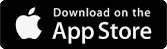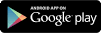OUR COURSES
WordPress Bundle
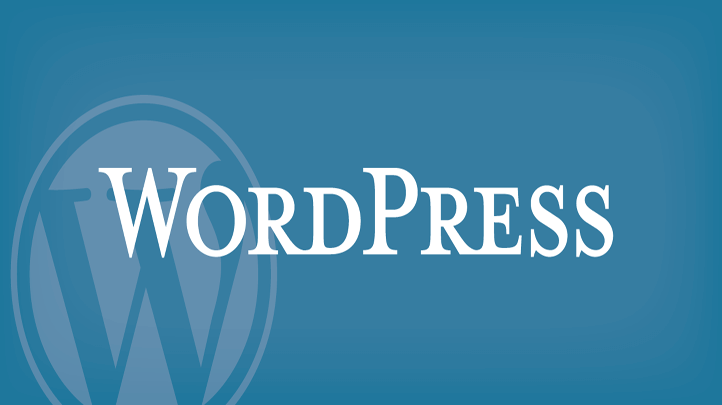
Duration 12 hr 48 mins
Languages en_US
Course Description
Often when we think of WordPress, we think of blogging—but WordPress can do so much more! In this short, easy to follow course, you’ll discover everything you need to know to get your WordPress site online, including how to effortlessly register a domain name and set up web hosting, install WordPress, and begin using it to publish your work on the web. You’ll quickly get comfortable in the WordPress environment, and see how straightforward it is to create and format content, including text, images, and video. Then, you’ll find out how to control and extend your WordPress website with themes, widgets, and plug-ins. Once you learn WordPress, the sky’s the limit! Ready to jump into it? Then let’s get started!Deliver your blogging contents with WordPress.
- Learn how WordPress can get you started with your first website
- Learn different techniques for building themes from scratch
- Know how you can make your contents available for people online
- Realize your mock-up designs into actual themes in WordPress
Course Objectives
1. Know what WordPress is about2. Be able to install and configure WordPress
3. Know how to manage your site
4. Know how to add content on your site
5. Know how to use categories and tags
6. Be able to create and manage Blogroll
7. Know how to use media in posts
Content
Download Project Files
Welcome! Why Use WordPress?
Important WordPress Concepts
Additional Tools You'll Need
Welcome! Why Use WordPress?
Important WordPress Concepts
Additional Tools You'll Need
Domain Name & Web Hosting Options
Registering Your Website's Domain Name
Setting Up Web Hosting with Web Hosting Hub
Accessing Your Web Hosting Hub Account Management Panel
Accessing Your Hosting Accounts cPanel
Setting Your Domain's DNS Info
Accessing Your Site & CPanel Once Your Domain Name Resolves
Installing WordPress on Your Host
Logging Into Your Admin Console
Touring the WordPress Dashboard
Bonus Lesson: Connecting To Your Website Via FTP
Registering Your Website's Domain Name
Setting Up Web Hosting with Web Hosting Hub
Accessing Your Web Hosting Hub Account Management Panel
Accessing Your Hosting Accounts cPanel
Setting Your Domain's DNS Info
Accessing Your Site & CPanel Once Your Domain Name Resolves
Installing WordPress on Your Host
Logging Into Your Admin Console
Touring the WordPress Dashboard
Bonus Lesson: Connecting To Your Website Via FTP
Understanding WordPress Themes
Finding Additional WordPress Themes
Downloading and Installing A New Theme
Activating Your New Theme
Finding Additional WordPress Themes
Downloading and Installing A New Theme
Activating Your New Theme
Embedding A YouTube Video
Introducing WordPress Pages
Publishing Your First Post
Formatting Text In Your Posts
Creating Bulleted & Numbered Lists
Creating Additional Posts
Post Publishing Options
Inserting A “More” Link into Posts
Bonus Lesson: Organizing Your Posts Into Categories
Inserting Graphics Into Posts
Formatting Post Graphics
Additional Graphic Options
Getting Started Setting Hyperlinks
Setting Internal and Email Links
Introducing WordPress Pages
Publishing Your First Post
Formatting Text In Your Posts
Creating Bulleted & Numbered Lists
Creating Additional Posts
Post Publishing Options
Inserting A “More” Link into Posts
Bonus Lesson: Organizing Your Posts Into Categories
Inserting Graphics Into Posts
Formatting Post Graphics
Additional Graphic Options
Getting Started Setting Hyperlinks
Setting Internal and Email Links
BonPress Theme Options (And A Closer Look At The Media Library)
Your Site's General Settings
A Look At Your Site's Reading Settings
A Closer Look At Sidebar Widgets
Introducing WordPress Plugins
Must-Have Plug-ins for Every WordPress Site
Your Site's General Settings
A Look At Your Site's Reading Settings
A Closer Look At Sidebar Widgets
Introducing WordPress Plugins
Must-Have Plug-ins for Every WordPress Site
Installing Plug-ins (and Automatically Backing Up Your Site)
Adding Social Media to Your Site
Adding An RSS Feed to Your Site
Setting Up An Email Address For Your Site
Adding Social Media to Your Site
Adding An RSS Feed to Your Site
Setting Up An Email Address For Your Site
Where to Go From Here
Ready for Some WordPress?
Download Project Files
Download Project Files
About Blogging And WordPress
The Main Areas Of A WordPress Blog
A Blog’s Front End And Back End
The Main Areas Of A WordPress Blog
A Blog’s Front End And Back End
Setting Up A Free Blog On WordPress.com
Setting Up A Self-Hosted WordPress Blog
Installing Locally On A Mac Part One: Installing MAMP
Installing Locally On A Mac Part Two: Installing WordPress
Installing Locally On A PC Part One: Installing XAMPP
Installing Locally On A PC Part Two: Installing WordPress
TASK #1: Applications You May Use With WordPress
Setting Up A Self-Hosted WordPress Blog
Installing Locally On A Mac Part One: Installing MAMP
Installing Locally On A Mac Part Two: Installing WordPress
Installing Locally On A PC Part One: Installing XAMPP
Installing Locally On A PC Part Two: Installing WordPress
TASK #1: Applications You May Use With WordPress
Viewing And Customizing The Dashboard
Touring The Rest Of The Admin Interface
The WordPress Codex And Online Forums
Touring The Rest Of The Admin Interface
The WordPress Codex And Online Forums
Gettin' To Settin' Up Your Profile
Setting The Blog's General Options
Now On To Themes: Changing Your Blog's Design
Discovering Even More Themes
Viewing Your Blog's Theme Files
Using The WordPress Theme Directory
Manually Installing Themes
Auto Installing Themes From The Theme Directory
TASK #2: Ten Awesome WordPress Themes To Explore
Setting The Blog's General Options
Now On To Themes: Changing Your Blog's Design
Discovering Even More Themes
Viewing Your Blog's Theme Files
Using The WordPress Theme Directory
Manually Installing Themes
Auto Installing Themes From The Theme Directory
TASK #2: Ten Awesome WordPress Themes To Explore
Touring The Edit Post Screen And Writing Posts With The Visual Editor
A Quick Mention: Setting Your Post's Discussion Options
Editing Your Posts And A Look At The Quick Edit Feature
Formatting And Previewing Your Posts
Inserting And Editing Links To Sites And Email Addresses
Super-Sweet: It's WordPress's Kitchen Sink Toolbar
Setting Publishing Options For Your Posts
Understanding Excerpts, Trackbacks, And Pingbacks
A Quick Mention: Setting Your Post's Discussion Options
Editing Your Posts And A Look At The Quick Edit Feature
Formatting And Previewing Your Posts
Inserting And Editing Links To Sites And Email Addresses
Super-Sweet: It's WordPress's Kitchen Sink Toolbar
Setting Publishing Options For Your Posts
Understanding Excerpts, Trackbacks, And Pingbacks
Get Editing Your Published Posts
Making Your Blog Easier To Read: Adding "More" Links
Creating And Editing Posts With The HTML Editor
Ready For This? Creating HTML Posts With Dreamweaver
Adjusting Your Blog's Writing Settings
Password Protecting A Post
Making Your Blog Easier To Read: Adding "More" Links
Creating And Editing Posts With The HTML Editor
Ready For This? Creating HTML Posts With Dreamweaver
Adjusting Your Blog's Writing Settings
Password Protecting A Post
First Up, Setting Your Blog's Media Options
Droppin' Graphics Into Posts
Adding An Image From A URL
Loading Images Into The Media Library
Inserting Images Into Posts From The Library
Editing Your Inserted Images
Editing Images In The HTML Editor
Dig This: Using WordPress's Image Editor
Understanding Graphics In Web Design
TECHNIQUE #1: Preparing Images In Photoshop For Use On Your Blog
TECHNIQUE #2: WordPress Workflow: From Illustrator To Photoshop To Your Blog
And Now On To Video
Droppin' Graphics Into Posts
Adding An Image From A URL
Loading Images Into The Media Library
Inserting Images Into Posts From The Library
Editing Your Inserted Images
Editing Images In The HTML Editor
Dig This: Using WordPress's Image Editor
Understanding Graphics In Web Design
TECHNIQUE #1: Preparing Images In Photoshop For Use On Your Blog
TECHNIQUE #2: WordPress Workflow: From Illustrator To Photoshop To Your Blog
And Now On To Video
Adding In Some Video To Your A Posts
Using Auto-Embed To Add In Video
Droppin' In Some Audio
Linking To PDFs And Other Types Of Media
Managing Your Inserted Media
Using Auto-Embed To Add In Video
Droppin' In Some Audio
Linking To PDFs And Other Types Of Media
Managing Your Inserted Media
Getting Started With Categories
Creating New Blog Categories
Gettin' Organized; Applying Categories To Posts
Setting Your Blog's Default Category (And A Fast Way For Creating Categories)
Get Applying Tags To Posts
Creating New Blog Categories
Gettin' Organized; Applying Categories To Posts
Setting Your Blog's Default Category (And A Fast Way For Creating Categories)
Get Applying Tags To Posts
Understanding Pages Versus Posts
Editing And Scratch Building WordPress Pages
TECHNIQUE #3: Creating An HTML Contact Page With Dreamweaver
Setting Your Blog's Front Page And Going Further With Dreamweaver Design
Controlling Page Order And Hierarchy
Makin' Use Of Your Theme's Page Templates
Editing And Scratch Building WordPress Pages
TECHNIQUE #3: Creating An HTML Contact Page With Dreamweaver
Setting Your Blog's Front Page And Going Further With Dreamweaver Design
Controlling Page Order And Hierarchy
Makin' Use Of Your Theme's Page Templates
What The Heck Is A Blogroll? Let's Get Started
Adding Links To Your Blogroll
Adding And Removing Blogroll Links
Creating Custom Link Categories
Adding Links To Your Blogroll
Adding And Removing Blogroll Links
Creating Custom Link Categories
Viewing A Blog's Comments
A Real-World Look At The Disqus Commenting System
Moderating Comments On Your Blog
Setting Up Discussion Options
Allowing Others To Contribute: Adding Additional Users
Understanding WordPress's Different User Privileges
A Real-World Look At The Disqus Commenting System
Moderating Comments On Your Blog
Setting Up Discussion Options
Allowing Others To Contribute: Adding Additional Users
Understanding WordPress's Different User Privileges
Setting Your Blog's Permalinks
So Let's Get Creating Custom Permalinks
Viewing Your Blog's .Htaccess File
Blog Syndication: Understanding RSS Feeds
Determining Your Blog's RSS URL
Figuring Out RSS Feeds For Your Blog's Categories
So Let's Get Creating Custom Permalinks
Viewing Your Blog's .Htaccess File
Blog Syndication: Understanding RSS Feeds
Determining Your Blog's RSS URL
Figuring Out RSS Feeds For Your Blog's Categories
A First Look At Widgets
Diggin' Into Sidebar Customization
Getting More Comfortable With Widgets (And Setting Up An RSS Widget)
A First Look At The Arbitrary Text Widget
Using Dreamweaver To Creating A Custom Widget
TECHNIQUE #4: Adding A Twitter Widget To Your Blog
Diggin' Into Sidebar Customization
Getting More Comfortable With Widgets (And Setting Up An RSS Widget)
A First Look At The Arbitrary Text Widget
Using Dreamweaver To Creating A Custom Widget
TECHNIQUE #4: Adding A Twitter Widget To Your Blog
Now On To Plugins: A Big Toe In The Massive Pool Of WordPress Plugins
Exploring The WordPress Plugin Directory
Installing And Configuring Plugins
Manually Installing Plugins On Your Blog
TASK #3: Ten Killer WordPress Plugins To Explore
Adding In Some Custom Widgets
Exploring The WordPress Plugin Directory
Installing And Configuring Plugins
Manually Installing Plugins On Your Blog
TASK #3: Ten Killer WordPress Plugins To Explore
Adding In Some Custom Widgets
Step One: Exporting the Local Database
Step Two: Changing Local URLs to Remote URLs
Step Three: Creating the Live MySQL Database
Step Four: Adding A User to the Live Database
Step Five: Importing the Local Database into the Live Database
Step Six: Setting Live Database Info
Uploading Site Files
Checking out the Site
Step Two: Changing Local URLs to Remote URLs
Step Three: Creating the Live MySQL Database
Step Four: Adding A User to the Live Database
Step Five: Importing the Local Database into the Live Database
Step Six: Setting Live Database Info
Uploading Site Files
Checking out the Site
Where to Go from Here